Checking Your Course Progress
Course Not Showing as Completed
Once you begin a UC San Diego Online course, the "View Course" button will change to "Resume Course". The "Resume Course" button remains as long as the course is still available on UC San Diego Online and will not change to show the course as completed.
To see your progress toward earning your Statement of Accomplishment, you can view your course grading on the Progress tab within your course. If the total column meets or exceeds the passing line then you have successfully passed the course.
If you earn a Statement of Accomplishment you may share this with others to show that you completed the course.
View Progress Toward Completion
As you work through the graded assignments in a course, your scores will appear on the Progress tab of your course. The Progress tab contains a chart of all graded assignments in the course and below that, a list of all assignments and their scores.
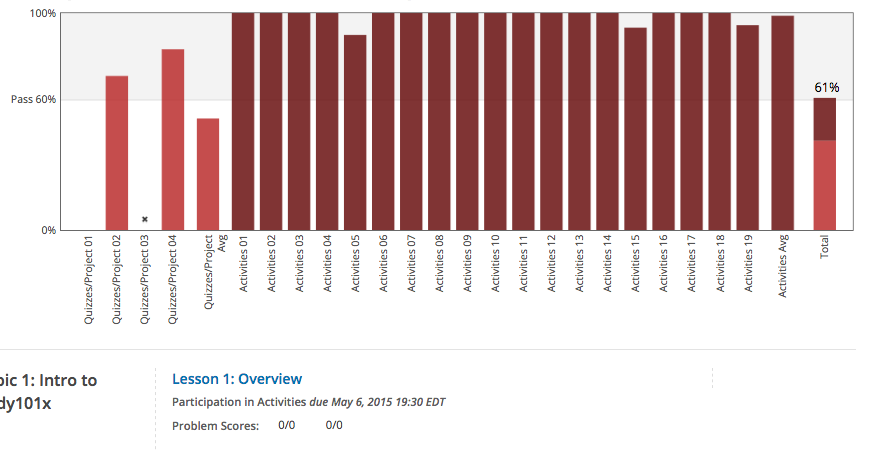
Note: Only graded assignments appear in the graph and count towards your final score. Ungraded "practice" assignments are not shown in the graph.
The "average" columns show your cumulative average for all assignments of that type through your course. This will rise as you complete more assignments of that type.
To successfully complete a course and earn a Statement of Accomplishment you will need a total score meeting or exceeding the "Pass" line between the gray and white sections on the graph by the course end date.
For details on individual problem scores within an assignment, see View Grade Details.
You can see your current grade in a course by clicking the Progress tab in the course.
All questions regarding grading and course content are best addressed in your course discussion forum. It is there that course staff can directly read and respond to your query.
Note: Most UC San Diego Online courses post their grading policy in the course syllabus. Both the syllabus and the discussion forum are available once your class has begun.
View Grade Details
You can view your scores on individual problems, as well as your current overall course grade, by selecting the Progress page and viewing the grading details.
Below the grading chart is a list of course sections in the order that they occur in the course. Each section will contain one of the following grading details:
- Problem Scores: The points that you earned out of the possible points for graded assignments
- Practice Scores: The points that you earned for ungraded assignments
- No problem scores in this section: Sections that do not have any assignments
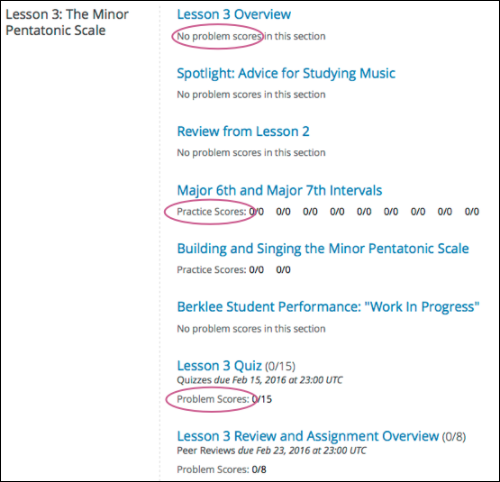
Green Progress Check Mark Missing
When you are working in a course, green check marks show your progress through the lessons. These check marks appear when you complete all of the content in a part of the course.
The green progress check marks are a visual aid and do not have any bearing on your course completion status or Statement of Accomplishment eligibility. You can see your grading and progress towards the passing score in your course on the progress tab.
To receive a checkmark content, you must complete all of the following actions.
- View all of each video in the unit.
- Submit answers for all of the problems in the unit.
- View all HTML content in the unit for at least five seconds.
(For some advanced assignment types added by course staff, a check mark may not appear. This does not impact your course grading.)
Estimated Hours Required to Complete a Course
The projected hours of study required for each course are included on the course description page. This time is just an estimate from the course staff. Some students may need less time, or more time to be successful. For further details please check your syllabus or course discussion forum when your course begins.
Low Averages on the Progress Page
The Progress page shows your grade on various assignments. The "average" is the percentage of points you have earned so far for a particular assignment type out of the total possible points for all assignments of that type. As you complete more of the course, you should see your averages increase.
For details on individual problem scores within an assignment, see View Grading Details.Questions About My Grade
You can see your current grade in a course by clicking the Progress tab in the course.
All questions regarding grading and course content are best addressed in your course discussion forum. It is there that course staff can directly read and respond to your query.
Note: Most UC San Diego Online courses post their grading policy in the course syllabus. Both the syllabus and the discussion forum are available once your class has begun.